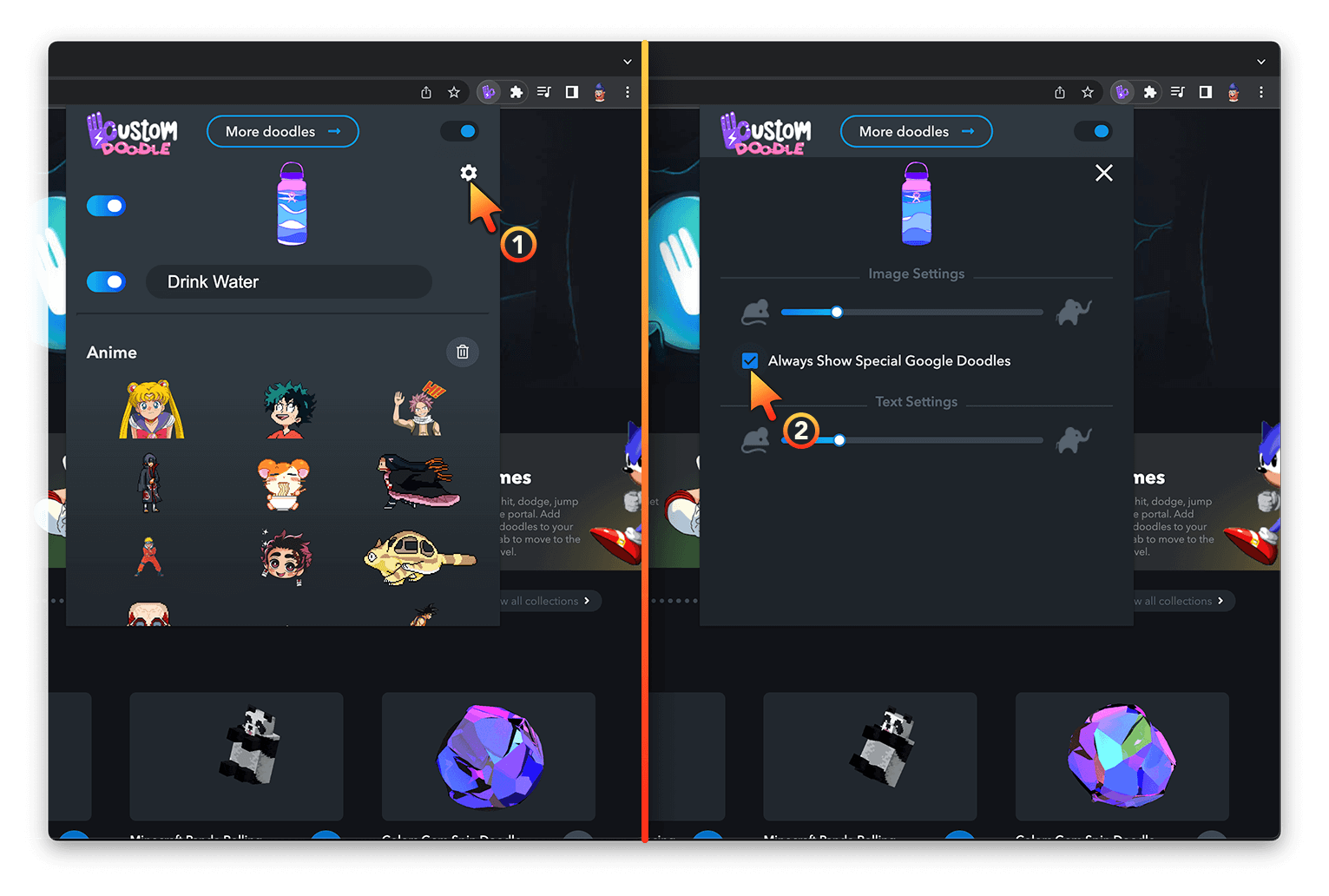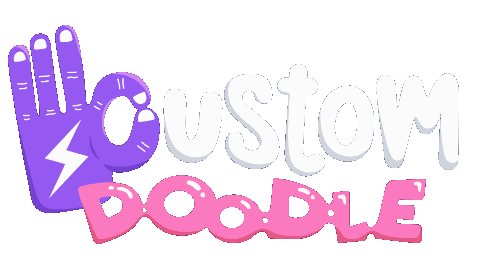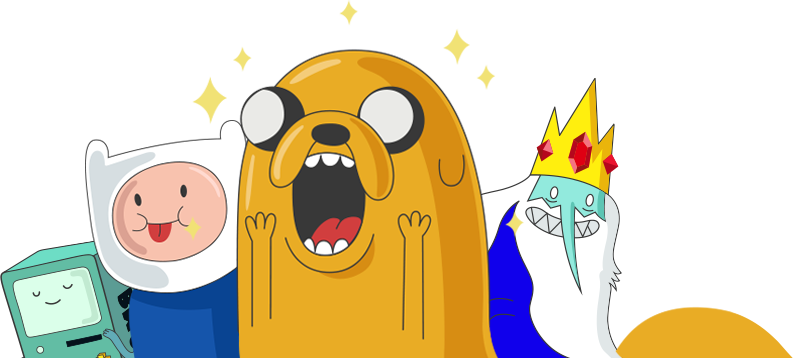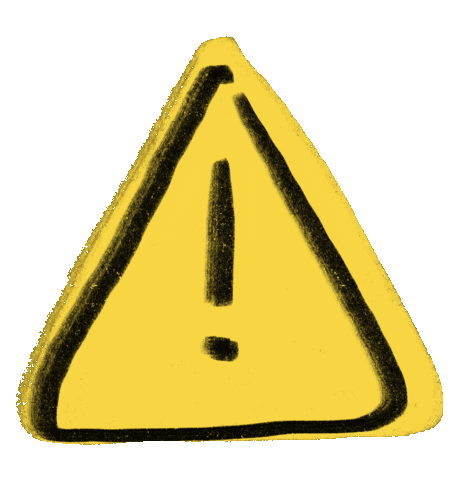Here you will find text instructions on how to use Custom Doodles extension for Chrome browser.
And also get answers to frequently asked questions.
🔸 GO TO THE CHROME WEB STORE
Here’s a link to Custom Doodles extension on Chrome Web Store.
🔸 INSTALL EXTENSION TO YOUR BROWSER
On the Custom Doodle extension page, click on the “Add to Chrome” button to install it to your browser.
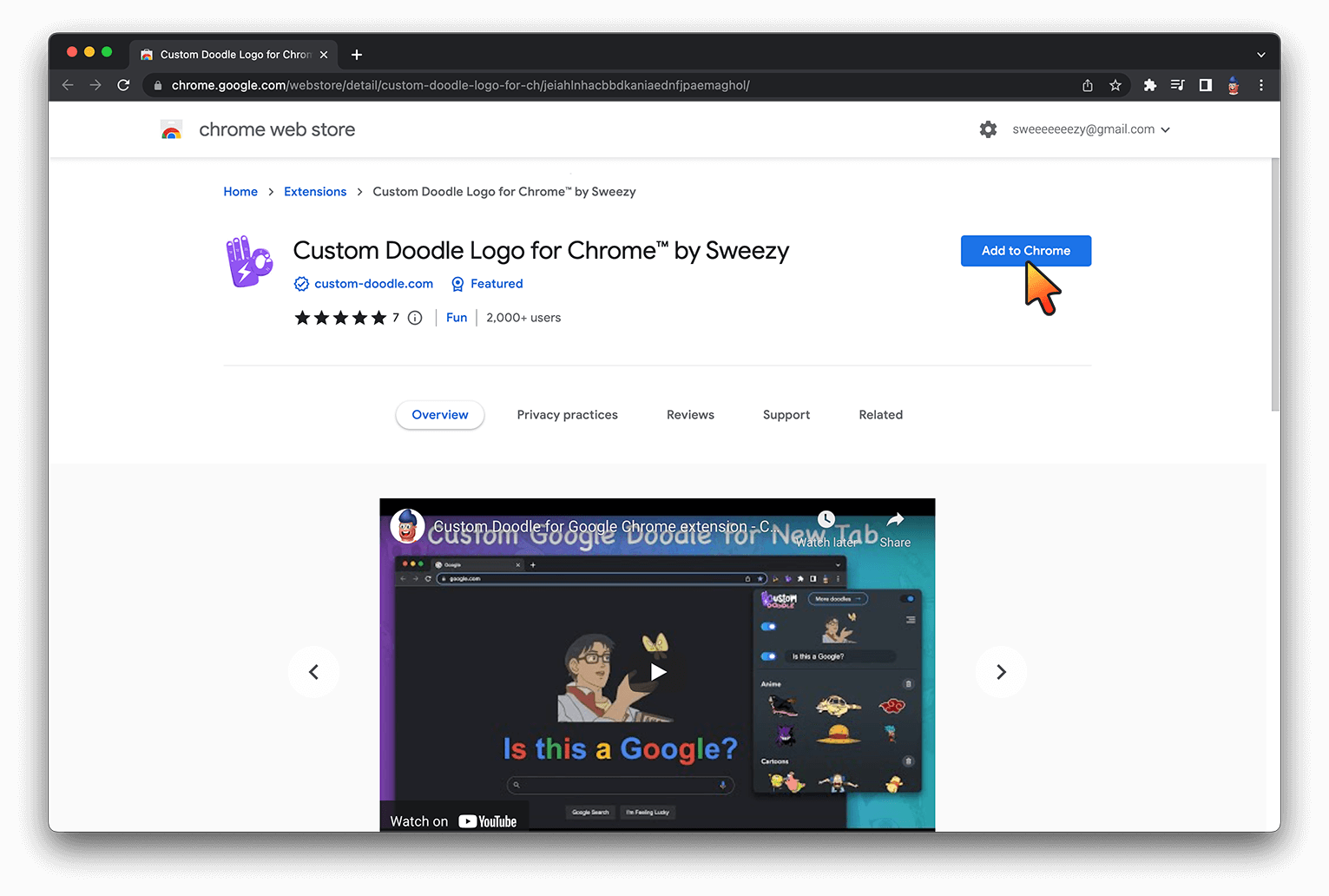
🔸 CONFIRM INSTALLATION
Chrome will display an installation confirmation window, click on the “Add extension” button.
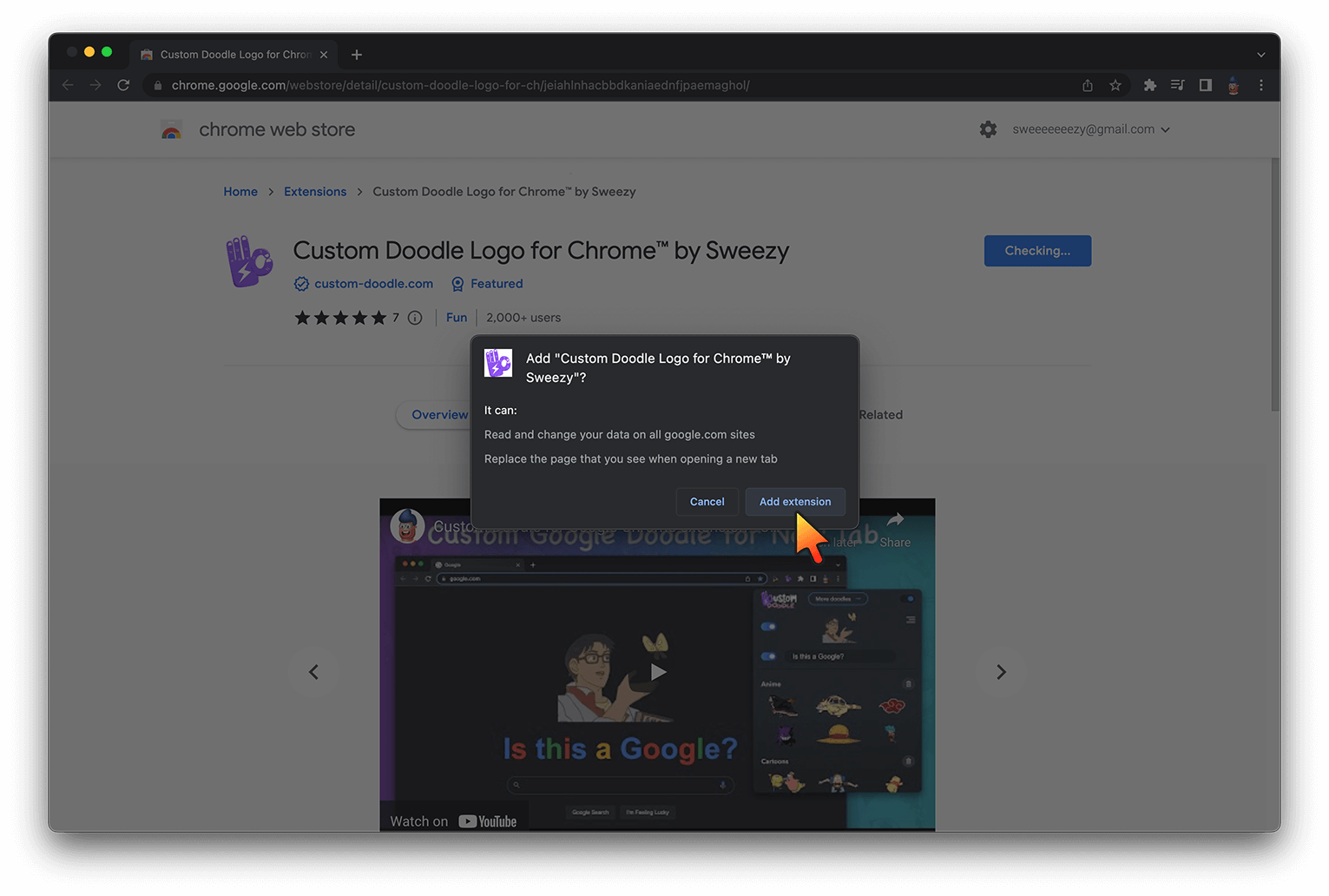
🔸 ALLOW CHANGES FOR NEW TAB
On the opened New Tab page you will see a window with a message that this page has been modified by our extension.
Click on the “Keep it” button to apply these changes.

🔸 PIN CUSTOM DOODLES ICON TO THE EXTENSION TOOLBAR
To make the extension always at hand, just pin it to your browser’s extension toolbar menu:
– Click on the puzzle icon in the upper right corner of your browser;
– Find Custom Doodles icon in the drop-down list and click on the pin icon next to it.
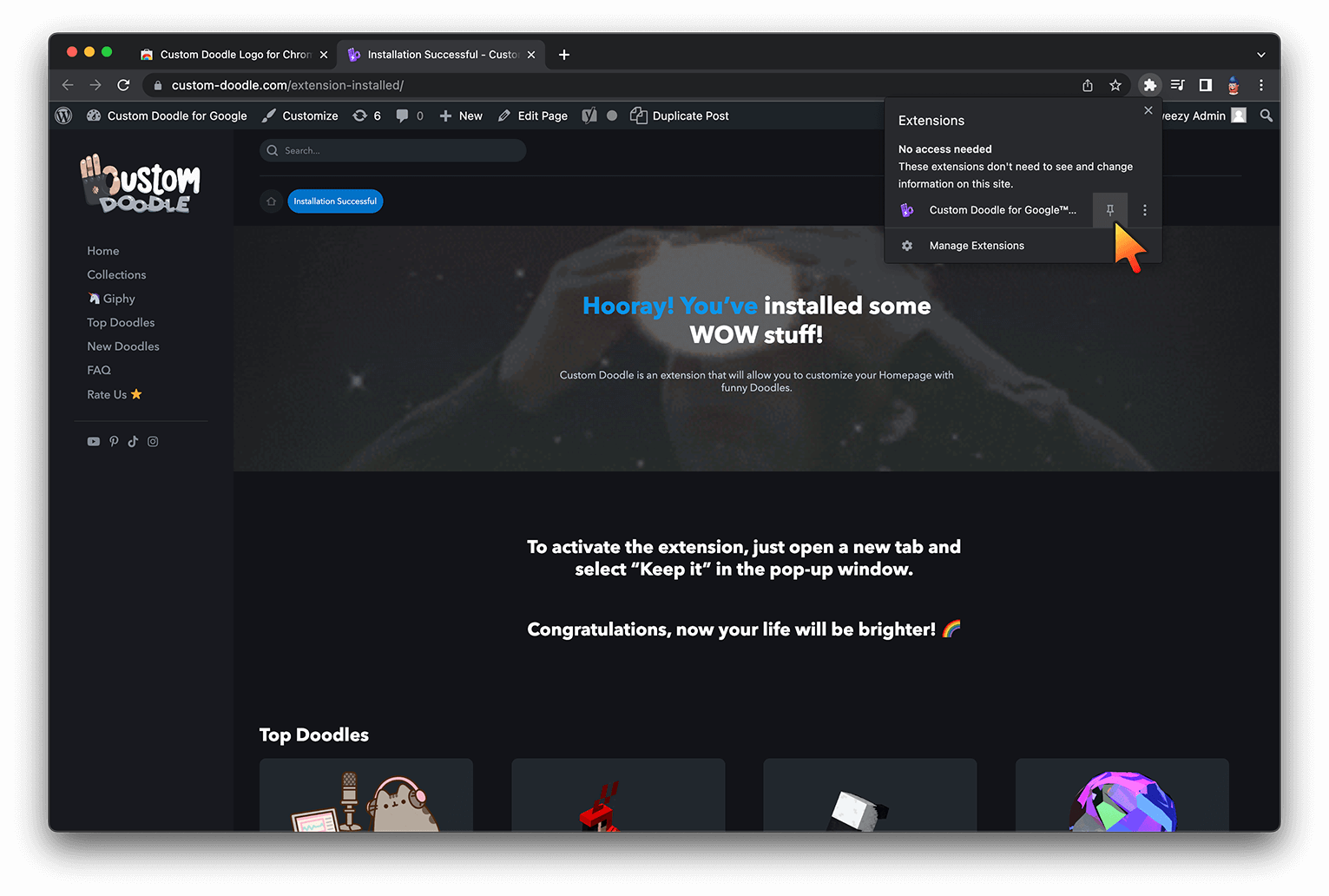
🔸 CUSTOM DOODLES EXTENSION POPUP WINDOW
This is an extension window where you can customize the look of your custom doodle New Tabpage.
To open this window, click the Custom Doodle extension icon in the upper right corner of the browser (in the Extensions toolbar menu).
If you haven’t already pinned an icon to this browser area, click the puzzle icon, find Custom Doodle in the list, and click the pin icon next to it.
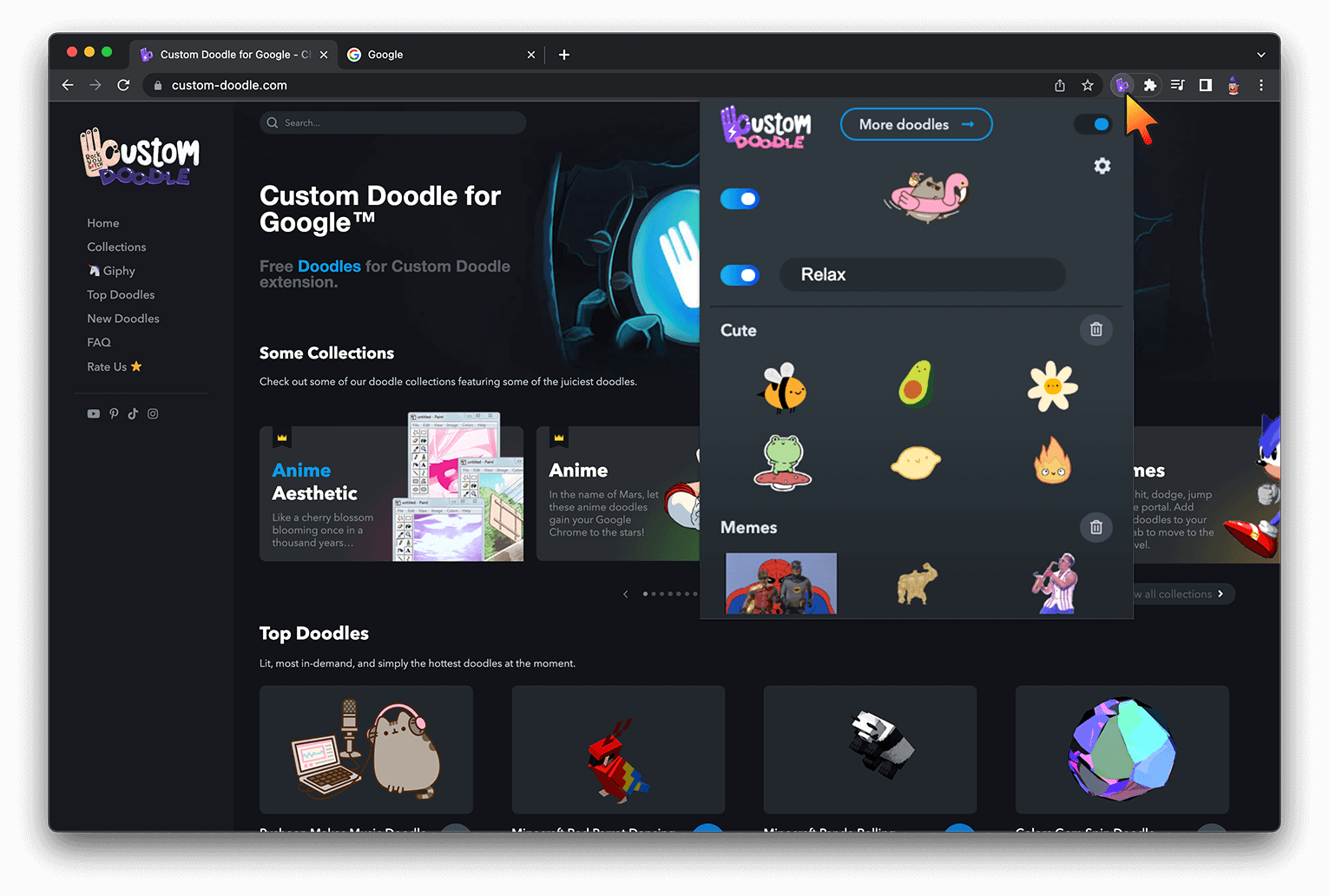
🔸 SET A CUSTOM DOODLE IMAGE
Open the extension popup window, find the doodle you like and click on it.
Noice! You have set this image as a doodle for your New Tab page.
To set another doodle image, just click on it in the extension window.
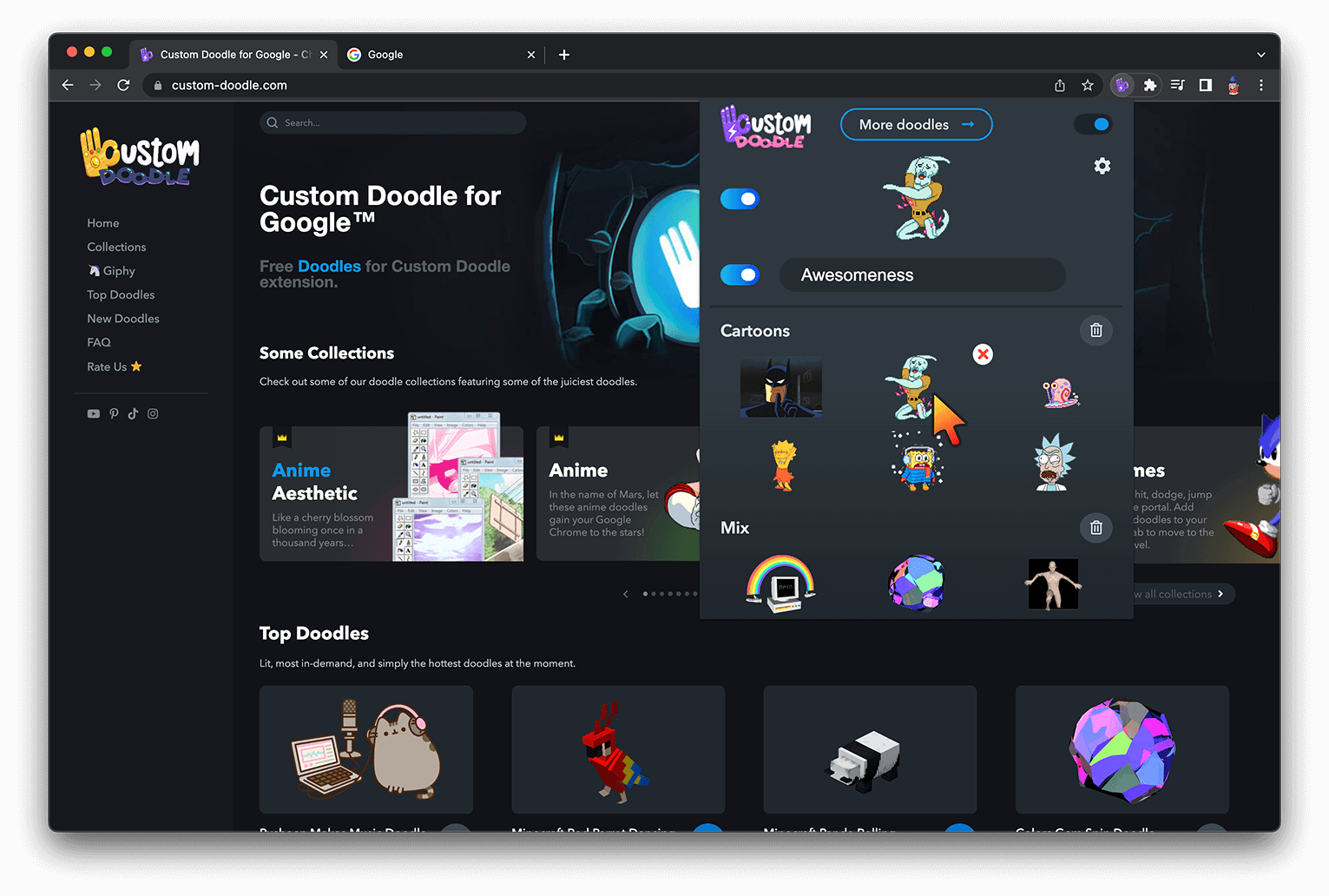
🔸 SET A CUSTOM DOODLE TEXT
Also you can set your personal text for custom doodle.
To do this, just type it in the text field in the extension window.
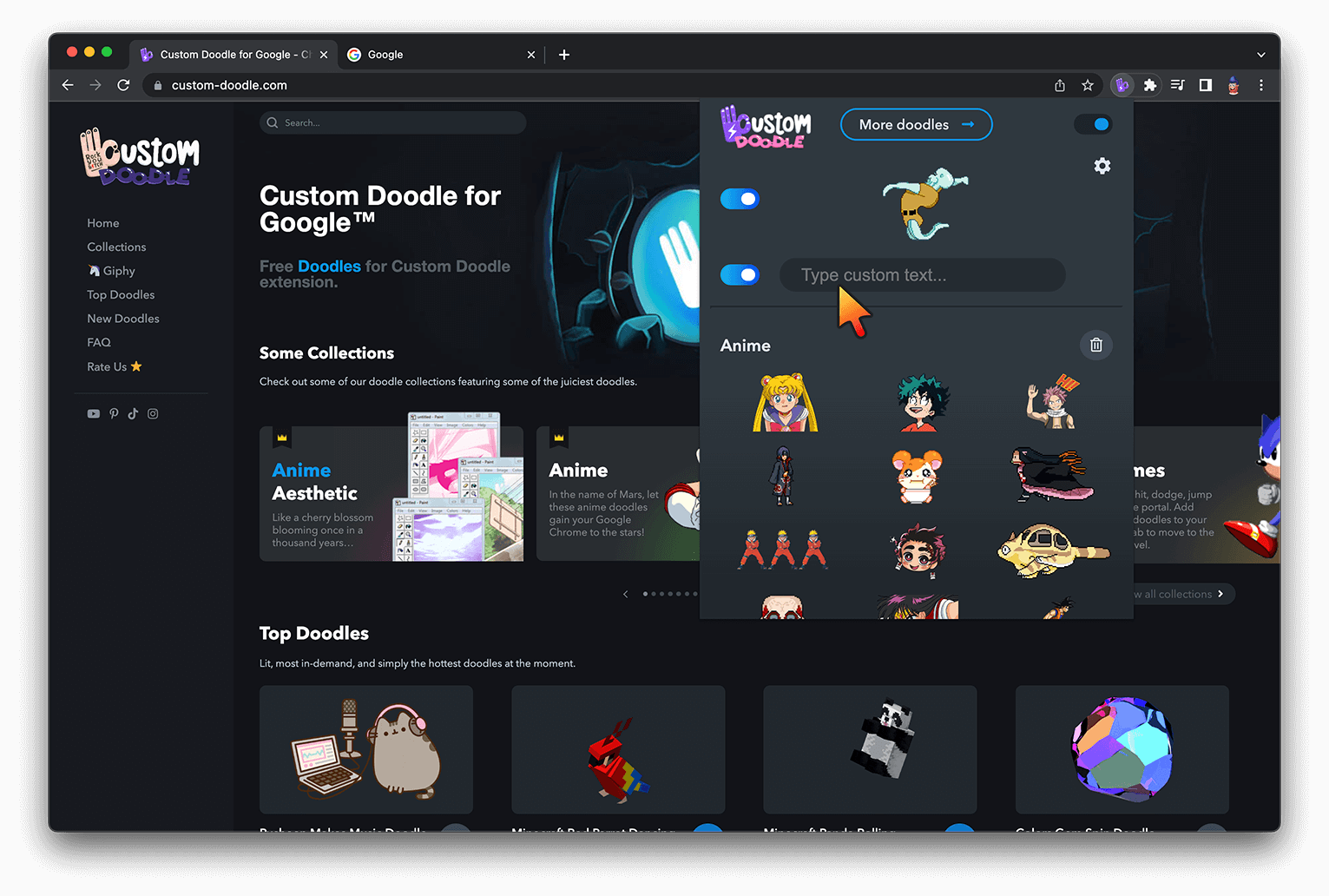
🔸 ADJUST THE SIZES OF THE CUSTOM DOODLE ELEMENTS
To change the doodle image and text size:
– Open extension window;
– Click on the Settings icon;
– Move the sliders to change the size of each element.
For the most convenient way to customize the look of your custom doodle, we recommend that you do this in an open New Tab.
In this case, you will immediately see how the dimensions on the page change.
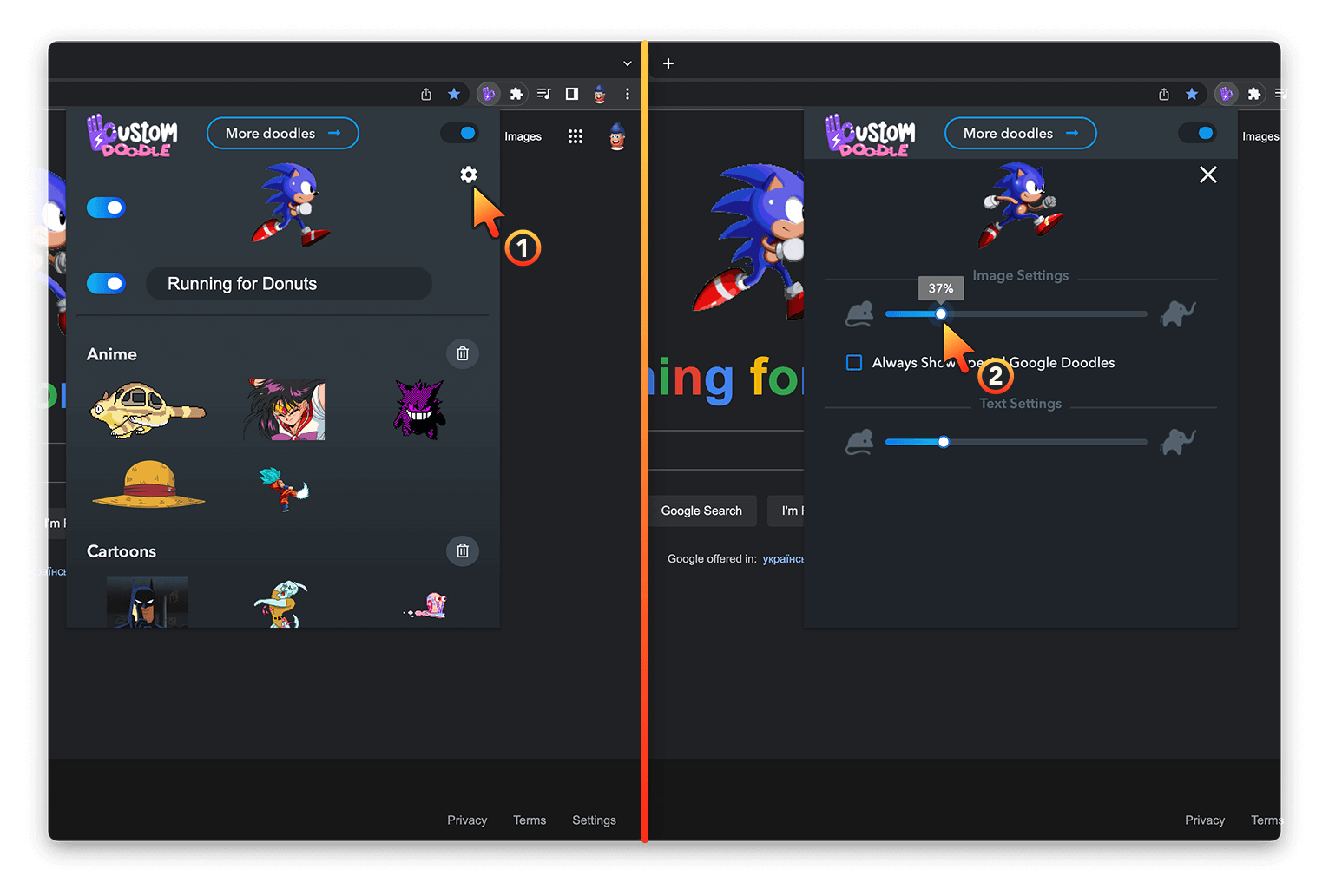
🔸 HIDE IMAGE OR TEXT FOR CUSTOM DOODLE
Also for finer tuning. It is possible to hide the image or text from the custom doodle on your New Tab page.
To do this, simply click on the switch button next to the desired element.
To return an element, just click on switch button again.
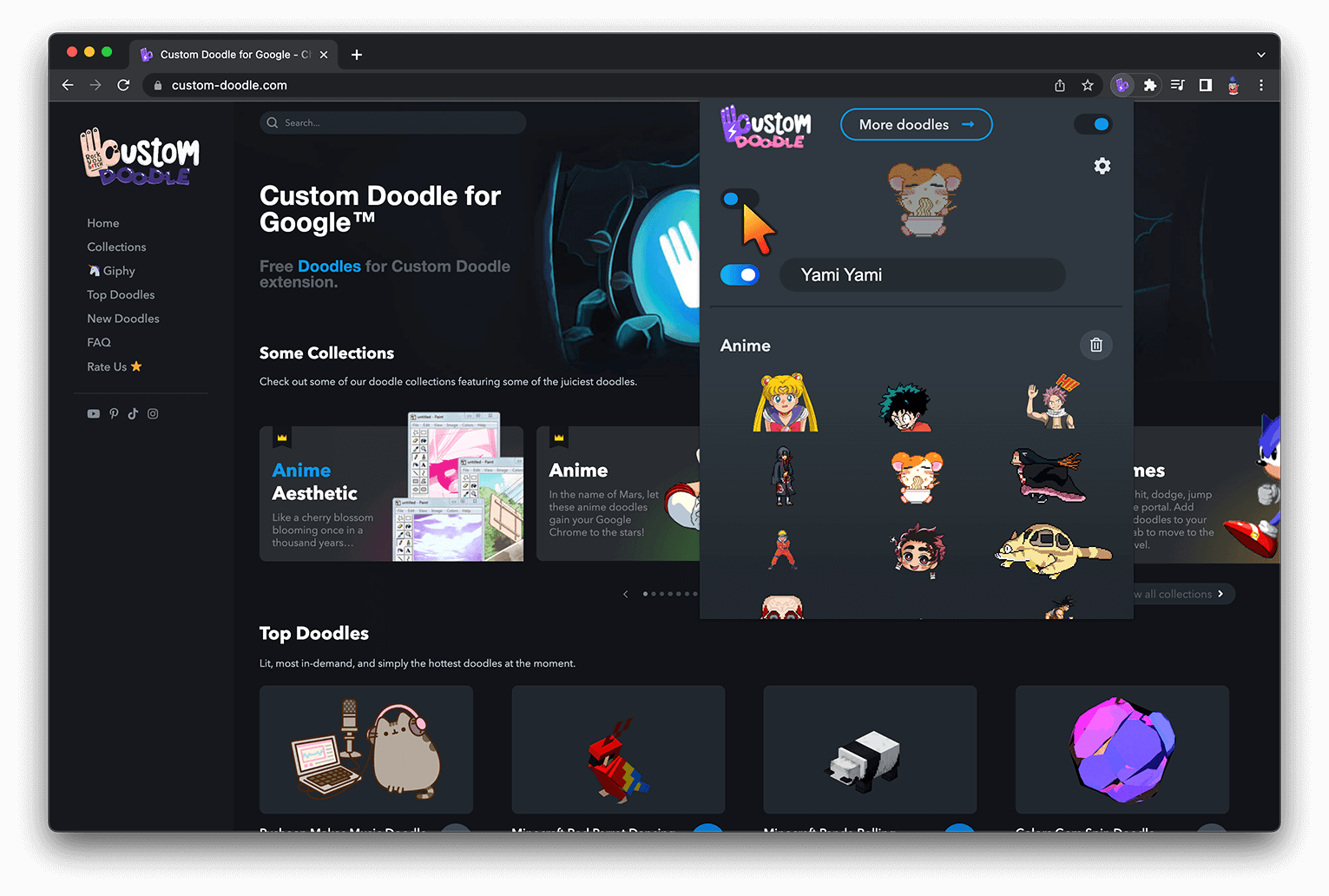
🔸 TURN OFF CUSTOM DOODLE
You can give your New Tab a classic Google logo look.
To do this, click on the switch button in the upper right corner of extension window .
To turn on the custom doodle, click this switch button again.
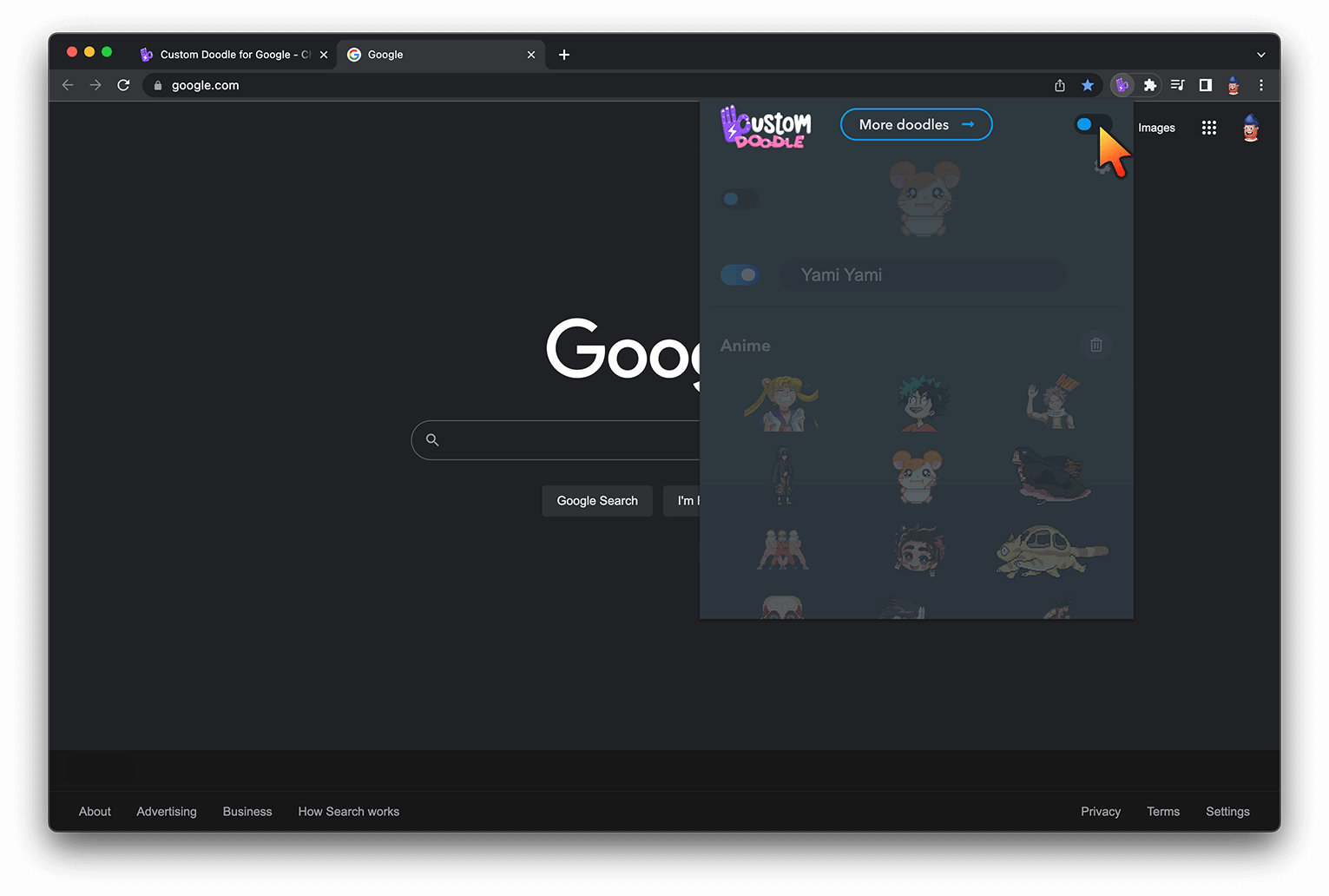
🔸 ALWAYS SHOW SPECIAL GOOGLE DOODLES
In order not to miss special Doodle Events from Google, activate a special function in the settings. For this:
– Open extension window;
– Click on the Settings icon;
– Check the box next to “Always Show Special Google Doodles”.
Now when Google releases Doodle Event. Our extension will display it for you.